To get started with VideoPoint:
|
Once VideoPoint is opened the following setup screen will appear.
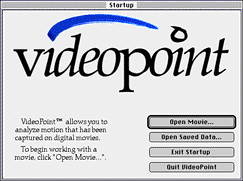
The VideoPoint title screen
- To start, click on "Open Movie..." to open the movie you want to analyze.
- To work with this example you should choose the movie entitled PRJCTILE.MOV located in the samples directory.
- Since only one ball is launched during this movie, type 1 into the box and hit "OK"
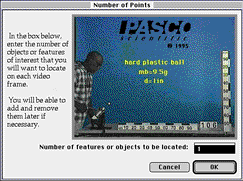
The second screen allows you to indicate the number of features or objects of interest to be located on each frame of the movie.
The movie should appear along with a Coordinate System Window. Initially the Coordinate System Window shows two Cartesian systems: the "Origin 1" coordinate system and the "Video Origin" coordinate system. A single video point series (the one specified in the previous dialog box), called "Point s1," has been placed in the "Origin 1" coordinate system. "Point s1" will report all its data relative to the "Origin 1" coordinate system.
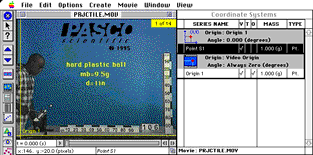
The default working screen shows the movie, coordinate frame and data table windows.