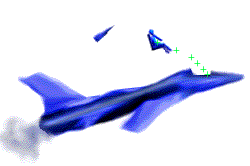
This process tells VideoPoint how many screen units (pixels) in the Movie Window are in a meter, a centimeter or a millimeter in the actual scene. Conveniently, a 1.00 meter long meter stick was placed in "PRJCTILE.MOV." This will be used to scale the movie.
Starting the Scaling Process
- Click on the scale icon
 in the toolbar. The following dialog box
will appear.
in the toolbar. The following dialog box
will appear.
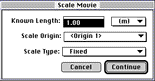
The Scale Movie Dialog Box
The length of the scale object (in this case, the meter stick) is known to be 1.00 meter.
- Enter this value into the "Known Length" box.
- Since we want to scale the coordinate system relative to "Origin 1", select "Origin 1" in the "Scale Origin:" pop-up menu.
- Since the camera did not zoom at the instant when the movie was taken, choose a "Fixed" scale type.
Once these values have been set, you are ready to begin the scaling process:
- Click on "Continue."
- Click once on one end of the meter stick.
- Click once on the other end of the meter stick.
Note that three new rows appear on the Coordinate System's Window. Two rows, Scale 1A and Scale 1B, specify the ends of the object that you clicked on. The third line, called Scale 1, stores the ratio of the length of the object relative to the distance between Scale 1A and Scale 1B.
You have now scaled this coordinate system by telling VideoPoint that 1.00 meter is equivalent to the distance (in pixels) between the two video points that you just clicked on.
 What are the Scale 1A and Scale 1B video points?
What are the Scale 1A and Scale 1B video points?
These two video points are used by the program to determine the number of pixels between the
ends of an object or the distance between two features used for scaling on a video frame. If the
actual distance (in meters, centimeters, or millimeters) between the Scale 1A and Scale 1B video
points is known, then a scale factor can be determined for the frame. This scale factor is calculated
as the ratio between the number of pixels between Scale 1A and Scale 1B and the actual distance
between these points specified by you. Moving either of the two scaling video points closer
together will decrease the scale factor and moving them farther apart will increase the scale factor.