- Rewind the movie
- Click on the Scale Icon:

When the scale dialog appears,
- type "5.1" into the "Known Length" field (units "m" for meters) and (this is very important) select "Frame by Frame" for the "Scale Type"
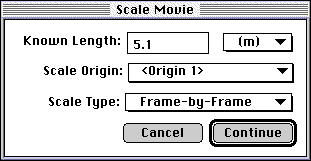
Your Scale Movie dialog should look like this
- Click "Continue"
- Click on either side edge of the lunar module; click on the opposite edge.
- Advance the movie one frame.
Ok, here is the only tricky part about this. Typically, you scale the movie once and forget about it, so VideoPoint assumes that you are all set taking data and does not automatically ask you for the next scaling points on this frame. Thus, you will, on this frame only, have to
- click once on the take data icon
 in the toolbar.
in the toolbar.
- Click TWICE on each frame; once on either side edge of the module. It doesn't matter if you reverse the order; the scale factor has only magnitude.
Continue until the movie stops.
- Save your data before moving on.